Subscribe
Sign up with your email address to receive news and updates. We respect your privacy and will not share your address with third parties.
The Choral Arts Box Office is open Monday-Friday, 11am-4pm. Contact us at 202.244.3669, or boxoffice@choralarts.org. Answers to frequently asked questions for tickets purchased through us can be found below.
For tickets purchased through the venue or our partner organizations, please contact the respective box office for options:
What should I do if I can’t attend a performance?
If you are unable to attend a performance, you may 1) exchange your tickets to another performance in the same concert season or 2) donate your tickets for a full tax credit for the value of your tickets.
During this time of COVID-19, we will permit refunds for patrons who are unable to attend a future performance in the season. All exchanges, donations, and refunds must be requested by 2:00 pm on the business day before the performance. Changes are not permitted after this time.
Does Choral Arts offer refunds?
Choral Arts requests that patrons consider donating their tickets or exchanging to another Choral Arts performance before requesting a refund.
During this time of COVID-19, Choral Arts will allow refunds for patrons who are unable to attend a future Choral Arts performance. All exchanges, donations, and refunds must be requested by 2:00 pm on the business day before the performance. Changes are not permitted after this time.
Can I exchange my ticket?
Yes, tickets purchased through Choral Arts may be exchanged to another Choral Arts performance in the same season.
We recommend calling the Choral Arts Box Office to complete your exchange as soon as possible. All exchanges must be requested by 2:00 pm on the business day before the performance. Changes are not permitted after this time.
What should I do if I lost my ticket?
Lost tickets can be easily replaced by contacting the Choral Arts Box Office.
Your tickets will be reprinted for the same seats and concerts and mailed by USPS. Replacement tickets may be held at Will Call if the performance is less than 10 days away.
Is accessible seating available?
Yes! Accessible seating is available at all Choral Arts venues. Please contact the Box Office to request accessible seats.
I have another accessibility request.
What time should I arrive to a Choral Arts performance?
Doors for Choral Arts performances typically open 30 minutes before the concert. We recommend arriving early to ensure that you are seated at performance time.
Allow extra time to pick up your tickets from will call if needed, and to say hi to us at the Choral Arts concierge table!
What happens if I arrive to a concert late?
Late seating breaks are provided at all Choral Arts concerts. After the late seating break, additional late seating will take place during the first appropriate pause in the program. Time and duration of breaks vary by concert.
Where is Will Call?
For performances at the Kennedy Center, Will Call is located at Kennedy Center Concert Hall Box Office in the Hall of Nations. At all other venues, look for our Will Call and Concierge Table near the front entrance of the venue. Will Call opens one hour before each performance.
Tickets are held at Will Call when:
Are children allowed to attend the concerts?
Yes! Children that have tickets are permitted to attend performances. Please note that all children (and adults!) must have tickets to be admitted regardless of age.
What health and safety measures will be in place?
We are following the lead of our venues on health and safety. All of our venues are requiring masks to be worn at all times while indoors.
You can read more on our Health and Safety page.
Will concerts be cancelled for inclement weather or COVID-19?
Choral Arts concerts are rarely cancelled for weather, but it is not impossible. With rapidly changing requirements for COVID, it is possible a performance could be cancelled if it is not safe for us to gather and perform.
Visit ChoralArts.org or call the Box Office for updates on and leading up to performance day.
What if I want to purchase tickets when the Box Office is closed?
You can purchase tickets 24/7 at ChoralArts.org.
Sales through the Choral Arts Box Office close at 10:00am the Friday before weekend performances, and at 5:00pm the day before weekday performances to allow our staff time to prepare for the performance.
Can I buy tickets in person?
Tickets for Kennedy Center performances may be purchased in person at the Kennedy Center Box Office during their regular operating hours.
Choral Arts is unable to accommodate in person ticket sales as our staff are not in the physical office full time. Tickets can be purchased 24/7 at ChoralArts.org or by phone Monday through Friday from 11:00 am to 4:00 pm.
Are there additional fees added to ticket prices?
Yes, and we try to keep fees for tickets purchased through Choral Arts low:
Choral Arts ticket fees are generally lower than that of other box offices in the area that charge more than 14% of the ticket price. We also mail, exchange, and reprint tickets at no cost to you!
Ticket fees help us offset expenses related to selling and distributing tickets while keeping ticket prices low and consistent between our box office and the Kennedy Center.
Can I purchase a recording of Choral Arts concerts?
No. We are unable to produce and publish recordings of all our performances.
Our Live Streams and On Demand events are viewable on desktops, laptops, smartphones, tablets, and select smartTVs. Our virtual platform runs directly through your web browser and you do not need to download a specific app to view it. See the recommendations below for ways to cast an event to your TV.
How to Watch Your Virtual Event
For experiences ticketed by Choral Arts, links to virtual content will be delivered to your email address once you’ve reserved your ticket.
Once you’ve found your email confirmation, scroll to the bottom half of the email and look for the section labeled Order Details. You will see a blue button with the name of your virtual event. This is the button that will direct you to your virtual content. If you’ve purchased multiple virtual experiences, they will be listed under this section.

We’ll send you a reminder email about an hour before your event that will also contain this link.
On the date of your Live Stream experience, approximately 10-15 minutes before start time, click the link to open the virtual platform. If you are getting ready to watch an On Demand or HD Replay event during your viewing window, the same steps apply.
We have found that Internet Explorer and Microsoft Edge do not work well with our virtual platform. Please attempt to connect via another browser, such as Chrome or Firefox.
In order to view your event, you must accept the terms and conditions of the platform and enter the access code provided in your confirmation or reminder email. The access code can be found directly below the access link. If you are clicking the link from your email, the access code should automatically populate.
If you end up on a screen with a countdown that looks like this, you’re in the right place:

Because every web browser interacts with our virtual platform differently, at the event’s start time, you may have to press “Play” to start the livestream.
Virtual Experience Do‘s and Don’ts
DO test your connection ahead of time! You can click your ticket link at anytime. Entering the virtual platform ahead of your virtual experience will not prevent you from doing so again at the event time.
DO use a modern internet browser to view your event. We have found that Internet Explorer and Microsoft Edge do not support our virtual platform. Please attempt to connect via another browser, such as Chrome or Firefox and ensure your browser is up to date.
DO troubleshoot. If your screen freezes or looses sync with audio, refresh your screen. If that doesn’t work, check your internet connectivity. If your connection is interrupted, you can still go back and click your ticket link again to rejoin the stream.
DO contact us if you cannot find your confirmation. Sometimes, our confirmation and/or reminder emails go directly to junk or spam folders in your email. If you cannot locate your confirmation, please email us at BoxOffice@ChoralArts.org.
DON’T pause, rewind, or fast forward your Live Stream. Live Streams happen in real-time. Interrupting your stream may cause you to miss the ending. However, if you are watching an On-Demand or HD Replay experience, you can use these features.
DON’T share your ticket. Your access link allows you to view on one device at a time. If you share your link, and that person joins after you, you will be booted from the platform.
DON’T attempt to call the office for support. Our team is currently working remotely, and we monitor BoxOffice@ChoralArts.org on event days. We make an attempt to assist you as quickly as possible. We do not have the ability to answer the office phone from our homes.
What’s the difference between Live Stream, On Demand, and HD Replay?
Live Streamed experiences take place at a specific date and time. Typically, the experience you are viewing is happening in real time and includes pre-recorded elements. You cannot go back and watch these events at a later time. They are only viewable at the listed date and time, just like an in-person event.
Most importantly, a live-streamed event will happen at a specific date and time where patrons will all experience it all at the same time.
On Demand events provide you with access to a pre-recorded event and you have a window of time to watch it. The window of time you have to view the event will be listed in the Order Details of your confirmation email.
HD Replay events provide you with access to a recording of a Live Streamed experience and you have a window of time to watch it. Virtual subscribers and ticket holders will be granted access to the HD Replay of a Live Streamed Event for a limited window of time after the experience unless otherwise indicated in the experience description.
Can I Watch the Experience on my TV?
Virtual events must be viewed in a web browser, whether that is on your computer, tablet, mobile device, or smart TV.
For best practices on streaming to your TV, see device specifics below:
Smartphone or Tablet to TV: Plug in with a USB data cable
Nearly all smartphones and tablets can plug into a TV’s HDMI port using a USB cable. Once connected, you can project your phone’s display onto your TV – whether you’re checking out pictures, watching videos, surfing the web, using apps or playing games. All it takes is one cable, so there’s no need to connect via Wi-Fi or remember any passwords.
The longer your USB cable is, the better — especially when you’re sitting far away from your TV.
Computer to TV: Plug in with an HDMI cable. This method works for desktop and laptop computers and televisions that have HDMI ports. First, make sure you have an HDMI port or adapter for your computer and TV, as well as an HDMI cable.
Apple TV/Airplay: First, make sure both your Apple devices are on the same WiFi network. It is recommended to open and begin watching the video on your selected Apple device and then click the airplay icon in the top right corner of the video to cast the video to your Apple TV.
Smart TV: If your TV has a web browser app, it is recommended to log into your email account first on your TV. Next, open the email containing your show specific link and click the button link to watch. This should open a new window, pulling in your unique access code and the video player. The video should start automatically, if not, click play.
Amazon Fire Stick: In order to watch on with your Amazon Fire Stick, you must first download the free browser, Amazon Silk.
Roku: First, make sure both your mobile device and Roku device are on the same WiFi network. In order to watch on your Roku device, you must first download the following app on your mobile device for $4.99 and follow these steps:
Start by checking the video-out connection on your computer and video-in connection on your TV. If they share the same connection, such as HDMI, simply run that cable type from the computer to the TV. If your devices don’t share a connection, the right adapter can make it work. Not all cable options include sound, so you might need a separate 3.5mm audio cable.
HDTVs offer multiple video inputs, with HDMI and DVI being the most popular and highest quality options. Here are the video-out connections you’re most likely to find on your laptop.
These best use practices do not recommend using Chromecast at this time.
Where Can I Access my Virtual Content?
Links to virtual content will be delivered to your email address once you’ve reserved your ticket. The email confirmation will come from the address BoxOffice@ChoralArts.org. If you have the capabilities to search your email, search for BoxOffice@ChoralArts.org or Box Office. That will quickly filter your inbox to help find your email.
Your email should have the subject line: Your order has been submitted
Once you’ve found your email confirmation, scroll to the bottom half of the email and look for the section labeled Order Details. You will see a blue button with the name of your virtual event. This is the button that will direct you to your virtual content. If you’ve purchased multiple virtual events, they will be listed under this section.

If you do not see this button or cannot find your email, please email BoxOffice@ChoralArts.org to have your email confirmation resent to your email address.
How Many Times Can I Watch My Virtual Content?
For live streamed experiences, your only chance to watch the live-streamed virtual content will be on the specific date and time of the event. The date and time will be listed in your email confirmation and on the event website. When you click on your virtual ticket link, you will be directed to the video player. If you are joining the event after it has begun, you will see the event already in progress. If you join the event after the event time or date, you will no longer be able to view the virtual event content.
For HD Replay and Video on Demand (VOD), you will have a time frame in which you can watch your virtual content at any time within that frame. VOD will not be available before or after that specific time frame. You can watch your virtual content as many times as possible as long as it is available to view. The time frame will be listed on the experience website.
Can I Watch my Virtual Content on Multiple Devices at the Same Time?
If your virtual content is presented through the Choral Arts video player, your ticket is valid to be viewed on one device at a time. Our platform checks for simultaneous viewers using the same virtual ticket every 30 seconds. The most recent viewer who clicked the ticket link will keep access, and all other viewers using that same ticket link will get booted from the stream.
If your virtual content is presented through a public service such as YouTube, Vimeo, Zoom etc., you will be able to experience the virtual content on multiple devices at a time. However, to support Choral Arts, we strongly encourage groups that are sharing or watching on multiple devices at the same time, to purchase multiple tickets.
Is it one event pass per person or one event pass per household?
Each event pass gives you one access link to view a Choral Arts virtual experience. That access link is valid for only one device at a time. If your household will be watching the event on one device, you will only need one ticket. However, if your household plans on watching simultaneously on several devices, or if your family plans to watch at the same time but from remote locations, you will need to purchase a separate ticket for each device and location.
How can I give Choral Arts Tickets as gifts?
There are a few different ways you can purchase and send gift tickets to friends and family.
Option 1: You can purchase all of your virtual tickets at one time. Your confirmation email will contain separate access links for each virtual ticket you have purchased. You can then distribute these links to your friends and family. We encourage you to keep track of which link you send to each friend or family member for reference if needed. Remember, each link can only be played on one device at a time, so make sure to send unique links to each friend or family member. You will receive a reminder email before the experience, and you can reach out to remind your friends and family members at that time as well.
Option 2: You can purchase each virtual ticket one at a time and input the email address of each friend or family member instead of your own. They will receive the confirmation email with an access link as well as a reminder email before the experience. They will also receive the receipt information, however. If you don’t want them to receive the receipt information, you will need to follow option 1 or option 3.
Option 3: You can purchase each virtual ticket one at a time, inputting your own email address, and then forward the separate confirmation emails to your friends and family members. This will allow you to share the confirmation link only and delete the receipt information. We encourage you to keep track of which link you send to each friend or family member for reference when the reminder emails come through. You will receive separate reminder emails for each virtual ticket purchased which you can then forward to your friends and family members. One tip to help you keep track of which access link belongs to whom is to change the first name in the order form to say “For [Name of Guest]” for each pass purchased.
Who do I contact if I’m having troubles?
A Note About Internet Connectivity:
Choral Arts is not responsible for your individual internet connection. If you are experiencing any of the following:
this is most likely due to your internet connection, and we cannot provide technical support.
Warning:
Federal law provides severe civil and criminal penalties for the unauthorized reproduction, distribution or exhibition of copyrighted motion pictures, Audio & Videotapes or Audio & Videodiscs. Criminal copyright infringement is investigated by the FBI and may constitute a felony with a maximum penalty of up to five years in prison and/or a $250,000.00 fine.
The Choral Arts Society of Washington
1666 Connecticut Ave NW | Suite 525
Washington, DC 20009
Phone: 202.244.3669
Fax: 202.244.4244
choralarts@choralarts.org